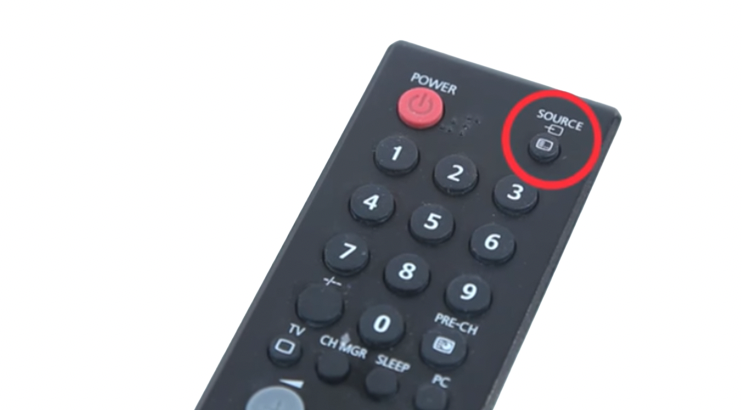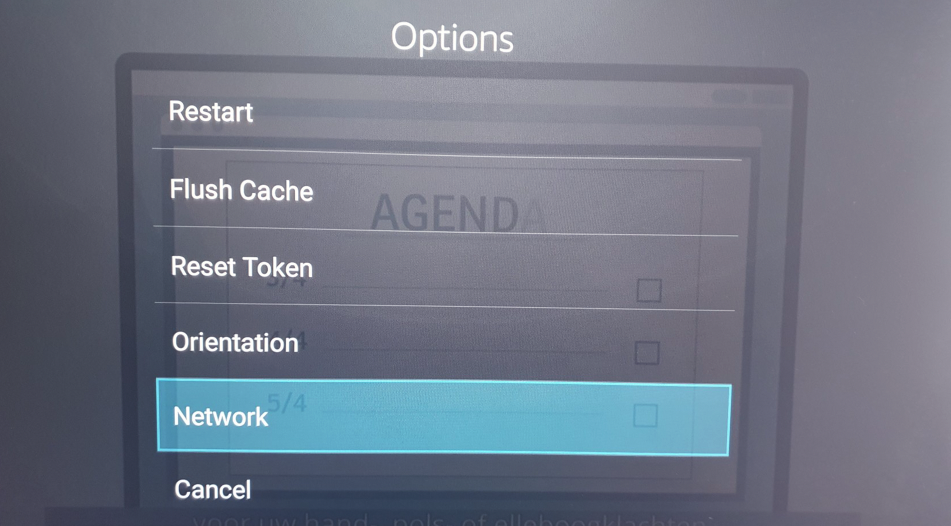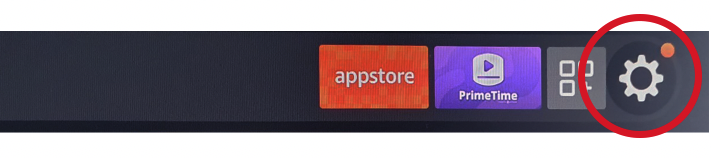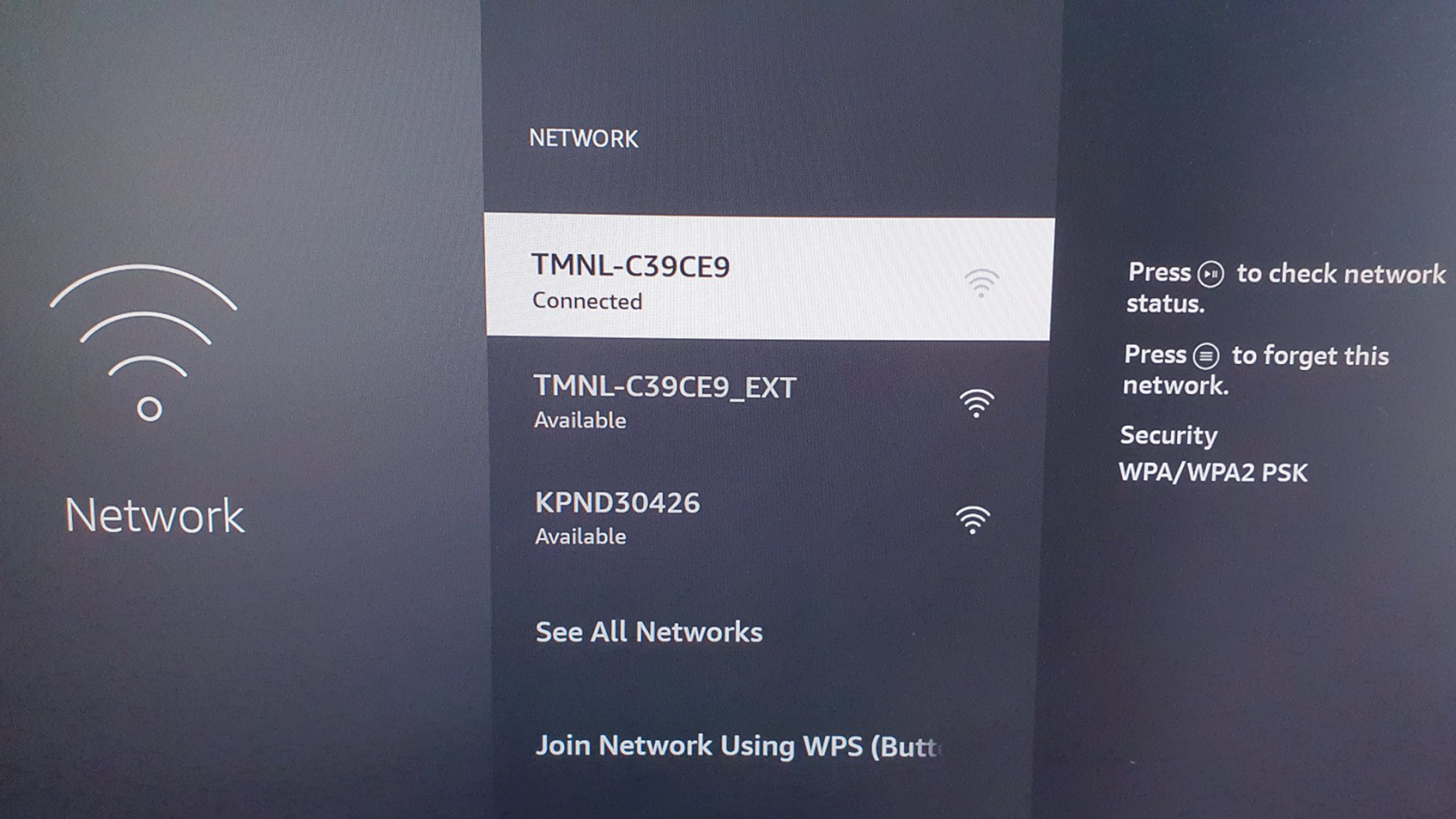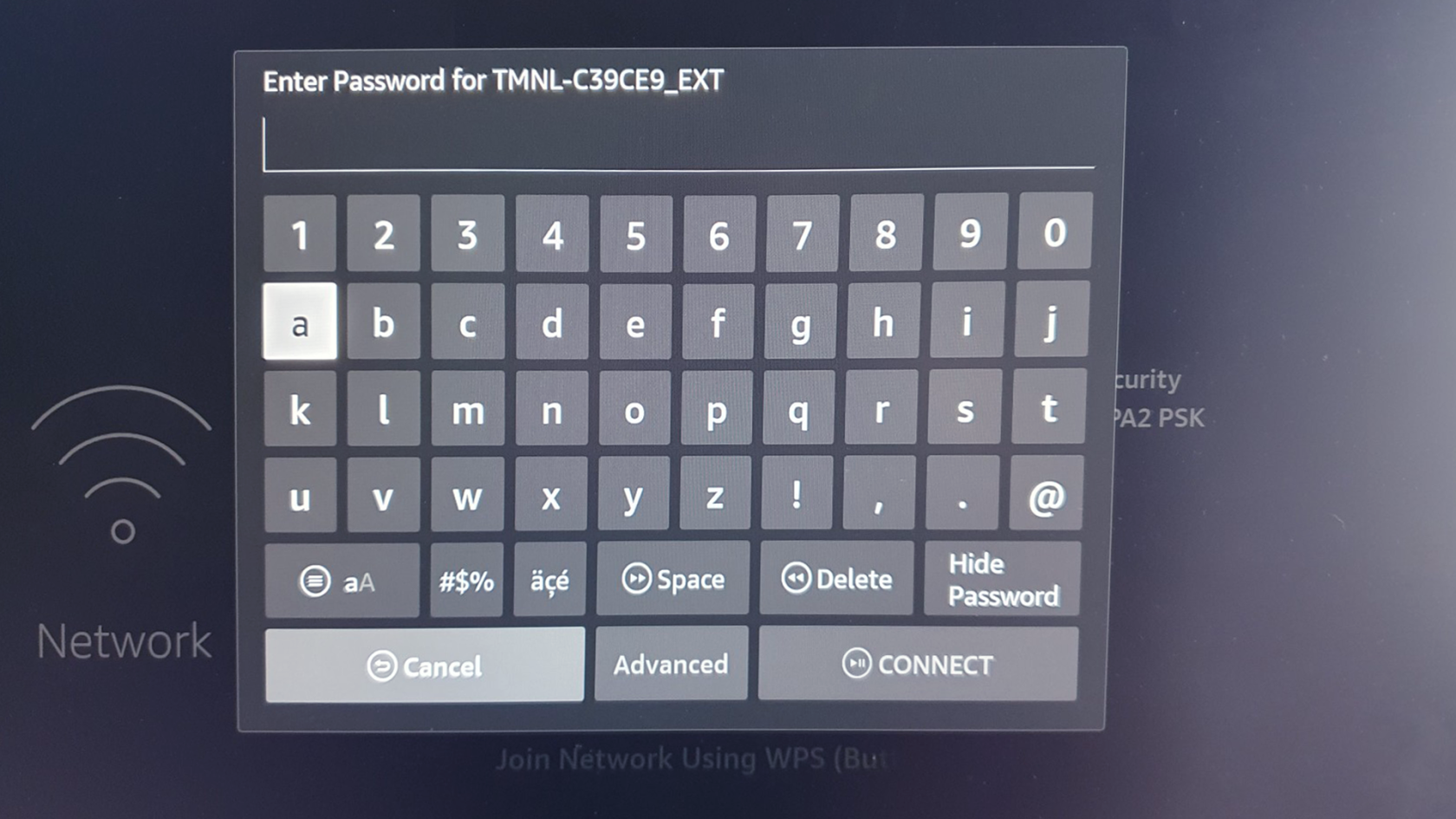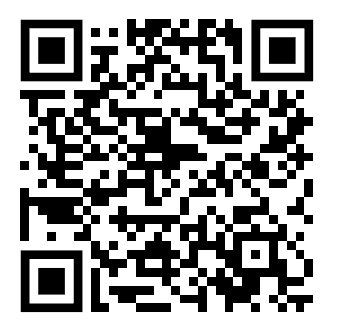PrimeTime Dongle installation
PrimeTime Dongle
There you are!
You received your PrimeTime Dongle!
The dongle is already pre-configured. You just have to connect the dongle to the TV.
Usually the wifi connection is also setup. In some cases our customers prefer to setup the connection by themself.
If you want to set up a wifi connection by yourself, we explain how to do that further below.
Whats in the box?
Connecting
- Connect the dongle to the HDMI (1) port of your television.
- If necessary use the HDMI-Extender cable (in the box) if there is not enough space behind the TV.

- Connect the USB-cable with a USB-port of the Television. This serves as a power adapter to feed the dongle.
We added an extra label sticker with the PTD serial no. to the box. Use it to label the TV. In case of trouble shooting the dongle is often hidden behind the tv and difficult to reach. By labeling the TV it will be easy to know which dongle is connected to this TV.
The dongle will startup right away. Switch the Source to the HDMI port where the dongle is connected to. Check the manual of your TV for more information about the source settings.
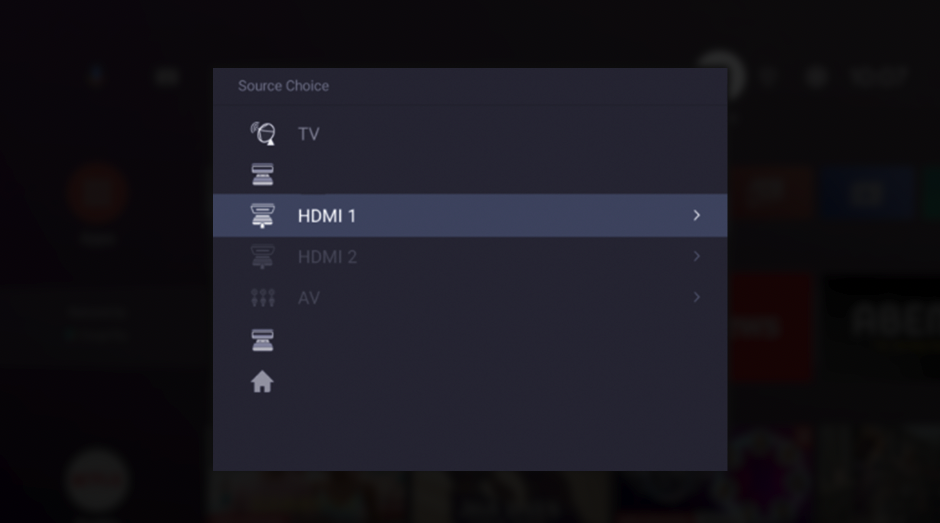
Note: In this image the dongle is connected to the HDMI 1 port
It is possible that older TV's have weak USB ports that deliver not enough power for the dongle. In that case please use the power adapter that comes with the dongle.
Remote control
The dongle comes with a remote control.. The remote control is connected to the dongle and cannot be replaced. That is why we also labeld the remote with the same PTD serial no.
Keep the remote control always nearby the dongle (due to updates). In the box you find velcro tape. You can use this tape to mount the remote behind the TV.
Network connection (Wifi)
Most of the time we also set up the wifi connection from your location.
If the remote does not respond, you can connect the remote to the dongle by pressing the home button for 10 sec.
Network control
- Press the menu-button on the dongle remote during broadcast.
- Go to network
- Check if the internet connection is established. If an IP-address is given, the connection is working.
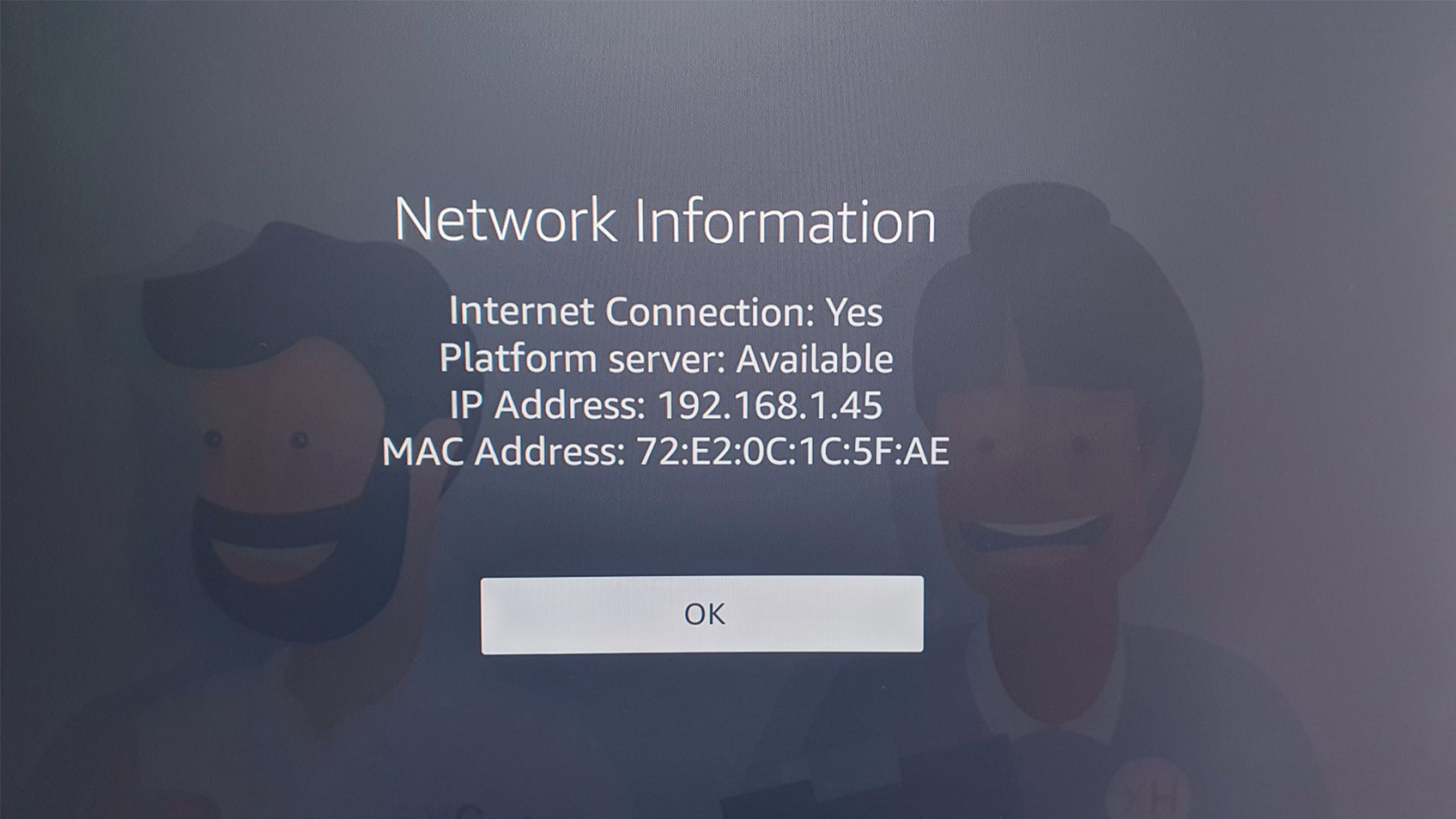
Note: The Mac Address may be empty. Thats OK.
No IP-address? Follow the next steps to set up a wifi connection.
Configuring a Wifi-connection
- Press the Home-button on the Dongle remote.
- Go to the cog-wheel icon (settings).
- Go to 'network'.
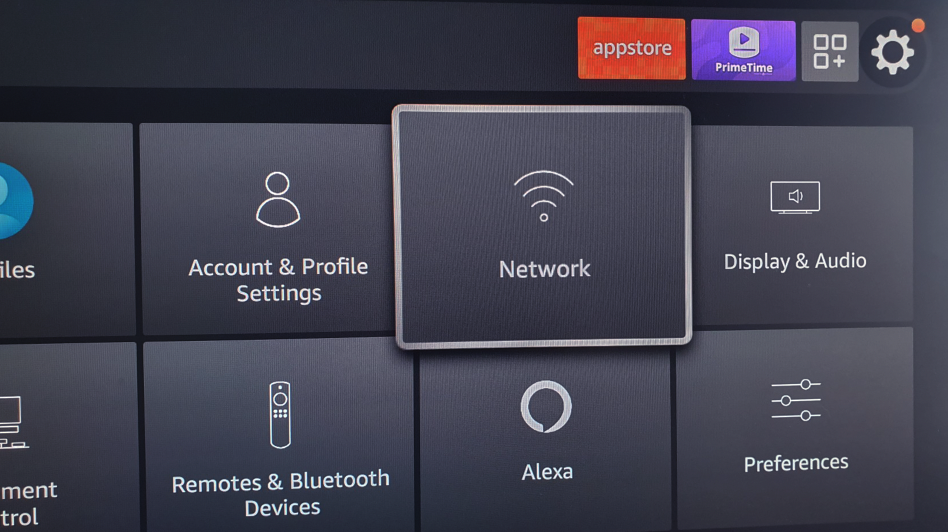
- Go to the Wifi network you want to use.
- fill in the credentials to get access.
- Go back to home (press the Home-button on the remote) and start PrimeTime.
Still having trouble with the internet connection? Go back to Network settings and hit the play-button (right side). A network analyse will start.
More tips on how to troubleshoot connections you can find here.. Or scan the QR-code.
Final check
Log into comavy360 and go to the list of TV's.
If the dongle is not online, the icon will be red. Otherwise, it will be green.